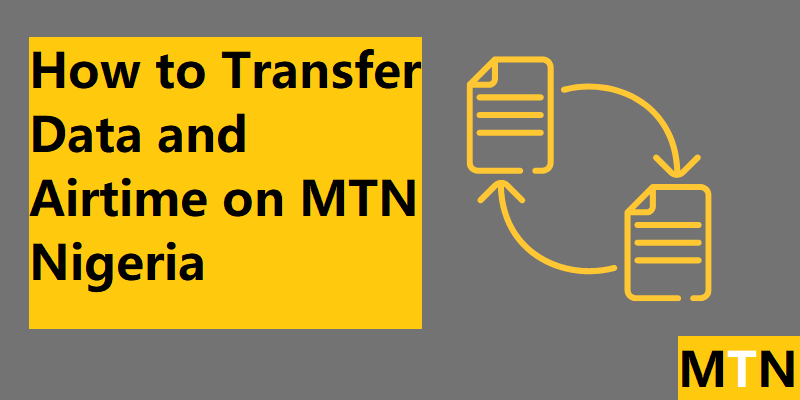You can easily share your data and airtime with the latest MTN Transfer Codes that am about to share with you today. MTN is one of the most widely used telecommunications providers, offering a range of services including voice, data, and various value-added services.
Among these, the ability to transfer both airtime and data to other MTN users is a feature that many subscribers find invaluable. Whether you want to share airtime with a friend or gift some of your data to a loved one, MTN makes the process easy and convenient. This guide will walk you through the steps to use MTN transfer codes for both airtime and data.
How to Transfer Airtime on MTN
MTN’s airtime transfer service, known as MTN Share (formerly Share ‘N’ Sell), allows you to transfer airtime from your MTN account to another MTN user. This service is available to all MTN prepaid and postpaid customers.
Step 1: Change Your Transfer PIN
Before you can transfer airtime, you need to change the default PIN, which is set to 0000. This is a crucial step to ensure the security of your transactions.
- Via SMS: Send an SMS with the text
0000 New PIN New PINto321. For example, if you want to change your PIN to 1234, send0000 1234 1234to321. - Via USSD: Dial
*321*0000*New PIN*New PIN#on your phone. For example, dial*321*0000*1234*1234#.
Once your PIN is successfully changed, you will receive a confirmation message from MTN.
Step 2: Transfer Airtime via SMS
To transfer airtime using SMS, follow these steps:
- Compose a New SMS: Type
Transfer Recipient’s Number Amount PIN. For example, to send NGN 1,500 to 08031234567, with 1234 as your PIN, you would typeTransfer 08031234567 1500 1234. - Send to 321: After sending the SMS, you will receive a confirmation request asking you to confirm the transfer. Reply with
YESto complete the transaction.
Step 3: Transfer Airtime via USSD
For those who prefer using USSD codes, the process is just as simple:
- Dial the Transfer Code: Dial
*321*Recipient’s Number*Amount*PIN#on your phone. For example, dial*321*08031234567*1500*1234#. - Confirmation: You will receive a confirmation message indicating that the transfer was successful.
Important Notes:
- Transfer Limits: You can transfer between NGN 50 and NGN 5,000 per transaction. The daily transfer limit is NGN 50,000.
- Transaction Frequency: There is no limit to the number of transactions you can make in a day.
- Postpaid Customers: If you’re on a postpaid plan, you must have a positive account balance to transfer airtime you can learn more from MTN Website.
How to Transfer Data on MTN
In addition to airtime, MTN also allows its subscribers to share their data bundles with others. This is particularly useful if you have a large data balance and want to share it with family or friends.
Step 1: Access the Data Transfer Menu
The first step to transferring data on MTN is to access the data menu using the universal code.
- Dial
*312#: This code gives you access to a range of data-related services, including data gifting and sharing.
Step 2: Navigate to Data Gifting
Once you’ve accessed the menu:
- Select the Gifting Option: Choose “Gift Data” from the menu options. This will allow you to transfer data to another MTN user.
Step 3: Choose Data Source
You have two options for data transfer:
- From Existing Balance: If you have an active data bundle, you can transfer a portion of it.
- Purchase and Gift: Alternatively, you can purchase a new data bundle and send it directly to the recipient.
Step 4: Enter Recipient’s Number
Input the MTN number of the person you wish to send data to. Be sure to double-check the number to avoid any mistakes.
Step 5: Specify Data Amount
Choose the amount of data you want to transfer. The options will be presented in MB or GB, depending on your available balance.
Step 6: Confirm the Transaction
Review the details of your transaction and confirm to complete the transfer. You will receive a confirmation message once the data has been successfully transferred.
Additional Tips:
- MTN App: Besides the USSD code, you can also use the MTN mobile app to manage and share data.
- No Cost: Data transfer on MTN is typically free of charge, making it a convenient option for users.
MTN’s transfer services are designed to make it easy for users to share both airtime and data with others on the network. Whether you prefer using SMS or USSD codes, the process is straightforward and secure. By following the steps outlined in this guide, you can quickly and easily transfer airtime and data to friends and family, ensuring they stay connected when they need it most.
Also Read:
- MTN Tariff Plans: Codes, Benefits, and How to Migrate
- USSD Code to Migrate to MTN Pulse
- How Can I Migrate from MTN Pulse to XtraValue?
- How to Migrate to MTN XtraValue (Updated)